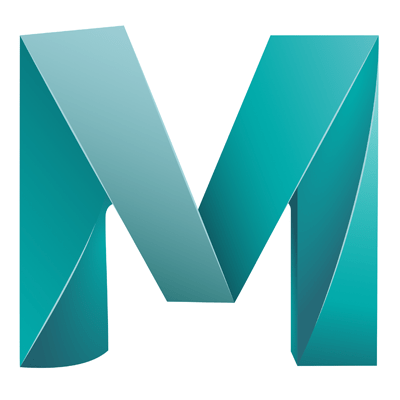Layers panel is found under the channels box (Windows > General Editors > Channel box/layer editor)
– Select objects in either the viewport or the outliner
– In the layers panel select Layers > Create layer from selected
– The new layer will appear in the list
- Double click the layer name to rename or change colour reference
- Click on the small ‘V’ icon to the left of the name in the layers panel to hide that layer
- Click on the small ‘P’ icon to
- Click on the additional button (Blank, T, R) to:
– T: Object is transparent, but not editable or selectable
– R: Object is rendered, but not editable or selectable
Add objects to an empty layer
- Create an empty layer (Layers > Create empty layer)
- Select the objects you want to add to this layer, either in the outliner or viewport
- Right click on the new layer
- Select ‘Add selected objects’
Select all objects in a layer
- Right click on a layer
- Click ’Select Objects’