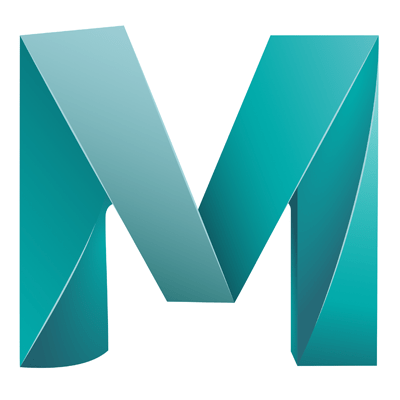Merge allows you to merge 2 objects together, not much more to say!
- Select the 2 objects you want to merge (For example connecting a head to a torso, or a pipe to a machine, scenarios where merging is required but mirroring won’t work)
- Delete the faces on both models where you want to perform the merge, you should only be merging vertices, faces will be automatically created
- Select both objects and combine – ‘Mesh’ > ‘Combine’
- Enable the ‘Snap to point’ tool (Magnet with a dot, top menu)
- Enter the Vertices select mode
- Grab each of the vertices from one object and connect them to the desired vertices on the other, they will snap together (However they aren’t yet connected)
- Select the connected vertices and go to ‘Edit Mesh’ > ‘Merge’
- In the dialog the Distance Threshold means vertices within this distance will merge.
A quicker way to Merge meshes
- Select both objects
- Combine the meshes (‘Mesh’ > ‘Combine’)
- Change to Vertices or edges mode (Works on both)
- Go to ‘Mesh Tools’ > ‘Target Weld’
- Select a vertex and move it to the target vertex
- It will snap and merge at the same time