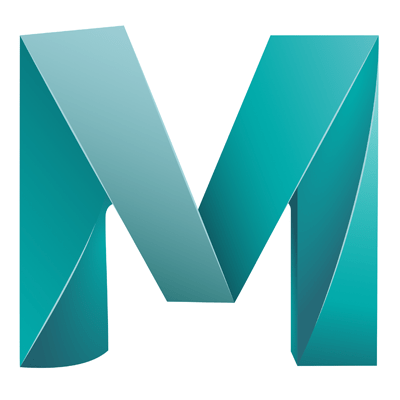If you decide to use Arnold as the renderer (Which is likely) then it makes sense to use Arnold specific materials.
If you have already assigned a material to an object
- Select the object (or objects, you can apply materials to more than one at a time)
- In the attributes editor, click on the material node
- In the ‘Type’ dropdown there will be a series of materials prefixed with AI (eg. AI Standard Surface)
If you have not yet assigned a material
- Select the object (Or objects)
- Go to Lighting/Shading
- Click on ‘Assign New Material’
- In the dialog that appears, Click on the “Arnold” item in the left column
- This will filter out the materials in the right to only include Arnold specific materials
Activate interactive materials
This is so that you can preview the material changes in the workspace, and not have to wait for a full render.
- Open Render Settings (Render icon with small gear in bottom right)
- Make sure that ‘Renderer’ is set to ‘Arnold Renderer’ and close the Render Setting dialog
- Go to ‘Arnold’ (Main top menu)
- Click ‘Arnold RenderView’, this will open a new dialog
- In this dialog click on ‘Render’ > ‘Run IPR’
This is an interactive render, as we make changes they will be automatically updated in this view.
Arnold specific material attributes
Base
Weight
You will notice that the sections in the attribute editor for the objects with Arnold materials have a new option, “Weight”, this option defines how heavy the colour is. For example if you set the colour to blue and slide the weight in the ‘Base’ section all the way to 0, the colour will not show on the object, whereas if you slide it to the very max, the colour will looks very bright and vibrant.
Metalness
This is how reflective the surface of the model is.
Specular
IOR: How light travels through the object
Anisotropy: The rotation of the reflections