Helps us to align and organise objects in a scene. Takes the guesswork out of alignment.
To enable snapping to grid:
- Select an object and press W to activate the move tool
- Click the snap to grids button to enable snapping (Magnet with a small grid)
- You’ll notice that the centre of the object changes from a square to a circle (Visual confirmation, the circle indicates that you have some form of snapping active)
- Grab the object by the centre point (circle) and drag around, you’ll notice that it locks to the grid and snaps into the range of positions moved across.
To snap one object to another:
- Click the snap to points button to enable (Magnet with a dot)
- Click on the ’Shading’ menu (top menu above the actual perspective viewport)
- Click on ‘Wireframe on shaded’ (The objects now have a visible grid)
- Now if you move an object you’ll notice that, unlike the snap the grid, the object will snap to other objects.
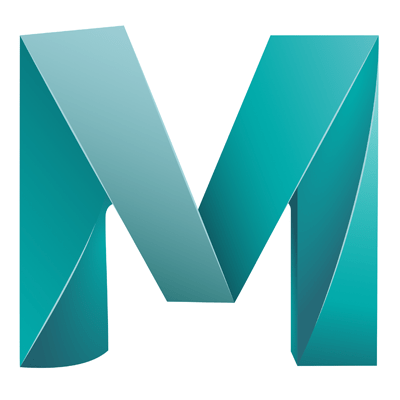
Comments are closed.