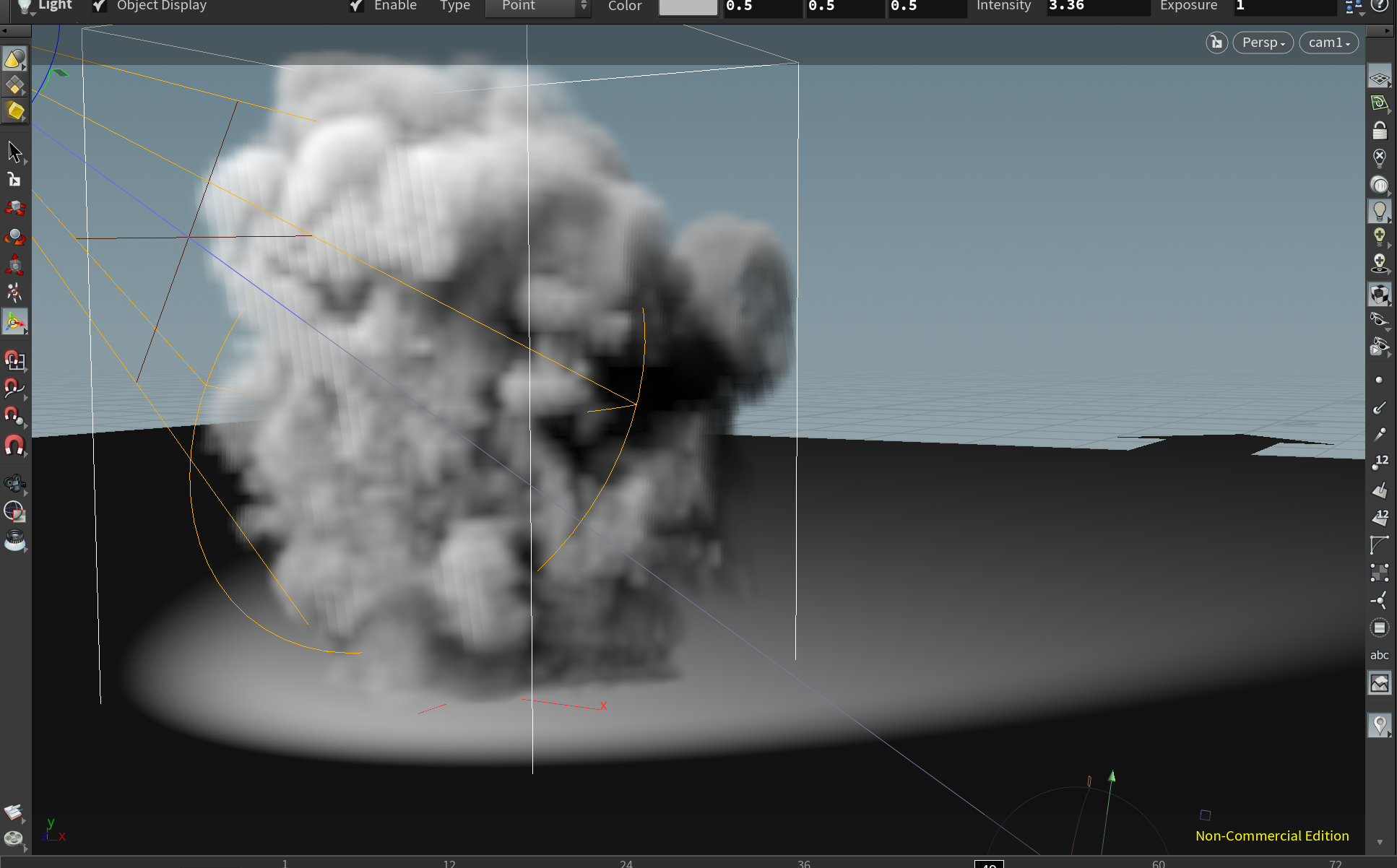A flipbook will convert the simulation into a series of images and play them back in real time. The problem with playing a simulation (or its cached version) back in the viewport is the timings can sometimes be slightly off, so to get a real view of the timings the best thing to do is create a rough sequence.
This is basically Houdini’s version of Maya’s playblast.
To create a flipbook
Create a scene with an animation, I’ve used a simple box as a smoke emitter:

Click on the ‘Render Flipbook’ option in the bottom left of the viewport to open the flipbook panel:

Flipbook options
Frame Range/Inc

These values refer to the start and end frames of the animation, the default values “$RFSTART and $RFEND” refer to the frame numbers in the visible timeline, not the global animation timeline. If I were to change the 1st end value (shown below) and leave the 2nd value as 100:

The flipbook would only be 40 frames in length.
Flipbook to MPlay
Most of the time you will want to enable this option, it tells Houdini to output the sequence to its internal media player.

Flipbook tab
The flipbook tab includes options for adding an audio track and background image to the flipbook.

Size tab

The size tab lets you define the output resolution, reducing this can speed things up a bit.
Generate the Flipbook
When you are happy with your settings hit the ‘Start’ button. The sequence will be generated and output to the MPlay player:

Make sure that the ‘Real Time’ option is selected if you want to view the animation at the FPS specified (generally movie/TV 24fps).

If this option is de-selected, the animation will play as the maximum speed your computer can handle.
Exporting the sequence
If you want to export the animation as a sequence, go to ‘File’ > ‘Save Sequence As’, in the dialog specify the filename and path:

You might want to define a directory for each flipbook, and export the sequence as JPG’s so they can be easily imported into compositing software.