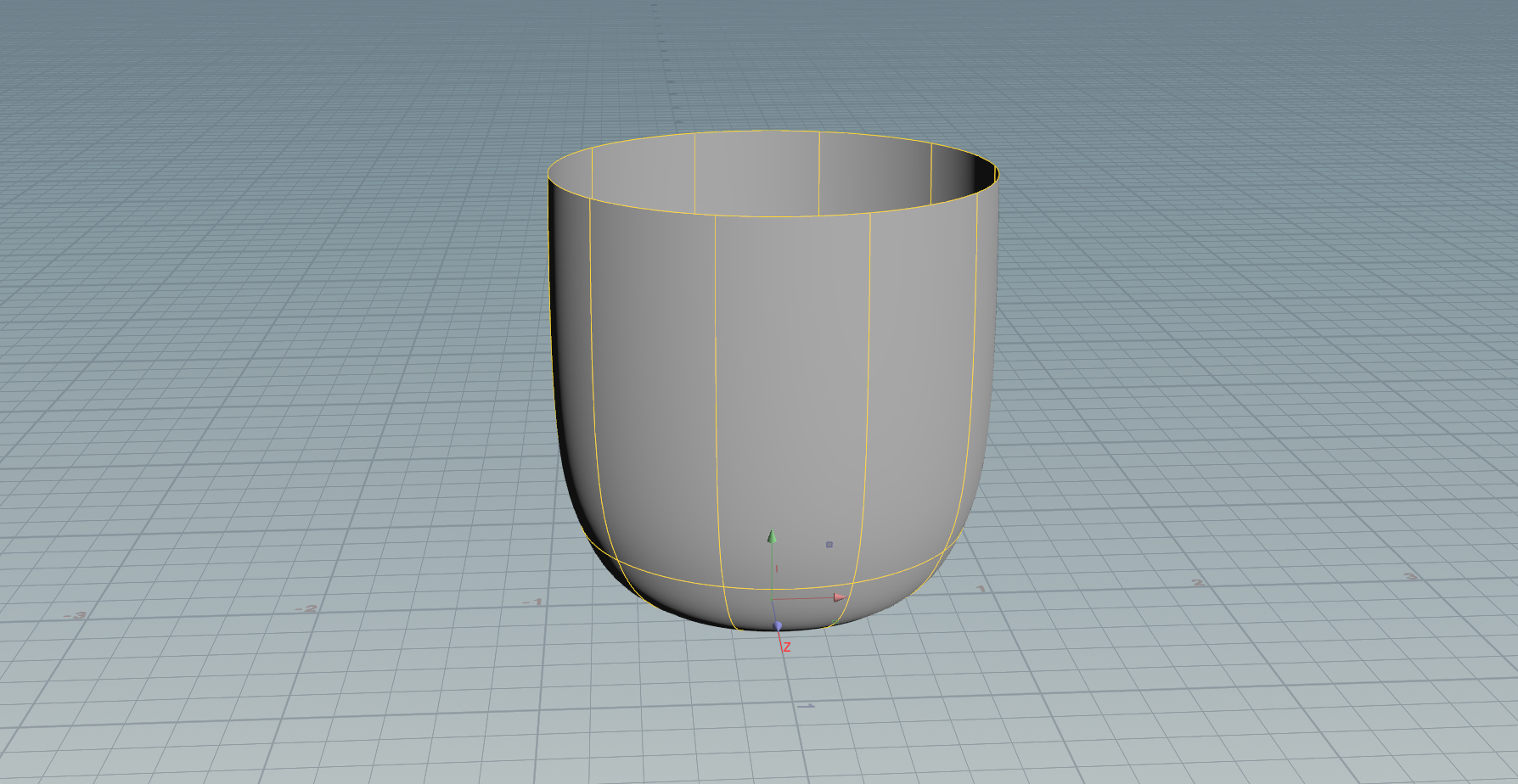For this example I have already created a simple NURBs curve, the goal is to convert this into a cup shape:

Press TAB in the network editor and add a ‘Revolve’ node:

Place the node into the network editor:

Connect the output of the object node to the input of the revolve node:

You’ll notice that we are only seeing a wireframe view in the viewport, to change this we need to move the render and display circles to the revolve node:
Do this by either holding R on the keyboard and select + drag over the node:

Or by clicking on the display/render toggle directly on the node:

We now have a cup shape based on our original curve:

Editing the Curve
If you want to edit the original curve and see the changes, R + Drag or click the display/render toggle on the edit node to move the display and render circles over, you should now see the curve in the viewport:

Click on the ‘Template’ option on the revolve node:

If you then modify the original curve using its points, you can see a visual representation on how this will affect the overall object (post revolve):