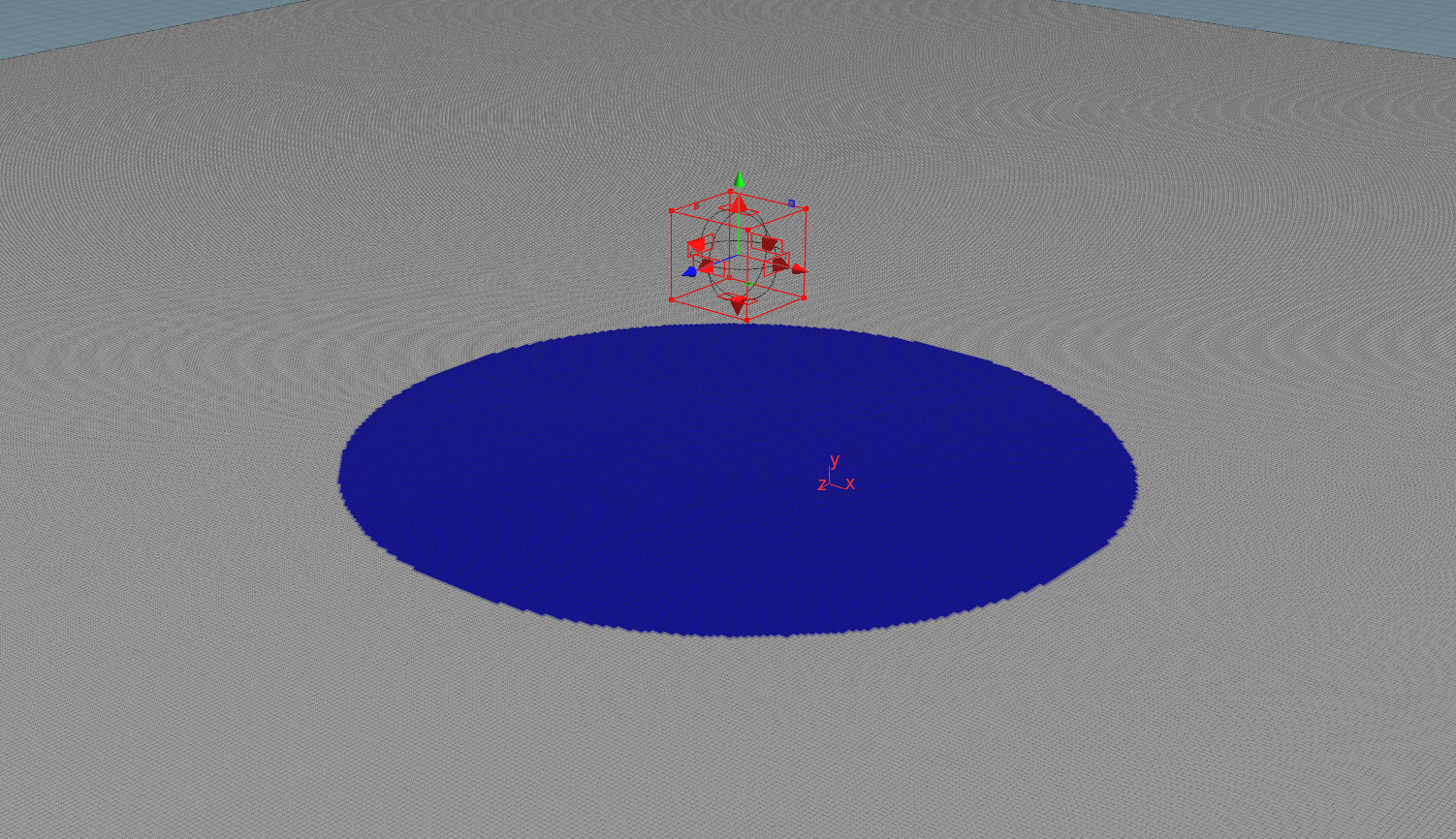This can be extremely useful if you have a scene where something like paint is transferred from one object to another (after a collision for example)
Begin by creating a new geometry in the network editor (press tab + ‘geometry’), double click it to expand its internal network. Within the network create a sphere object (tab + ‘sphere’) this will be our source object, the object which the attributes will transfer ‘from’.
Then create a grid object (still within the geometry network), this will be the object that the attribute will transfer ‘to’.
The next thing to do is define the attribute we want to transfer, in this case, I’m going to keep it simple and use a colour. Create a ‘color’ node and attach the sphere to it:

We now have the 2 objects, and the attribute (
Select the grid node and increase the grid rows and columns to give it more detail (I’ve increased both to 100):

And increase the size of the grid to something larger (100 x 100):

Create an attribute transfer node and connect the sphere and grid to it:

Select the sphere and activate the manipulation handles:

Move the sphere in all directions to see its colour attribute transfer to the grid: