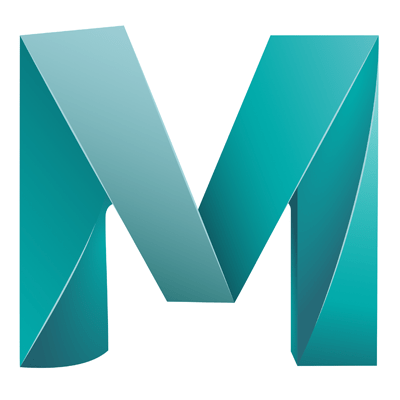How to create transparent and reflective materials.
- Make sure that ‘Rendering’ is selected in the top left dropdown
- Select the object (Or Objects)
- Go to Lighting/Shading > Assign New Material, a dialog will open
- Select ‘Arnold’ in the left column
- Select ‘aiStandardSurface’ in the right column
- In the top main menu go to ‘Arnold’ > ‘Arnold RenderView’
- Then in the RenderView go to ‘Render’ > ‘Run IPR’
- The attribute editor open and the material will be applied to the object
- Expand the ‘Geometry’ section
- Reduce the Opacity slider, you’ll notice that the material opacity changes in the workspace but not in the IPR
- To fix this:
– In the attribute editor select the shape node (tab) of the object (eg. pShereShape1)
– Expand the ‘Arnold’ section
– Uncheck the ‘Opaque’ checkbox
A few more things
- Transmissionsection in the attribute editor (Surface node)
This section outlines HOW light transfers through our material, whereas the opacity outlines how visible the material is.
- Specularsection in the attribute editor (Surface node)
This section outlines how REFLECTIONS are handled, slide the IOR slider to see the most obvious effect.