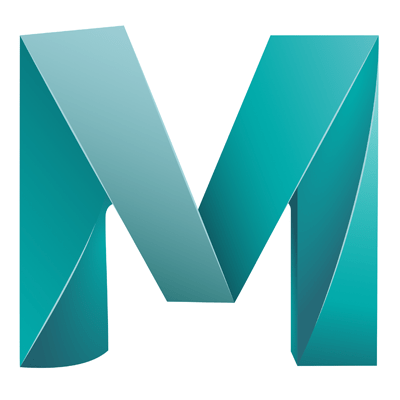Skip to content
- Select the object
- Under the rendering shelf (tabs at the top of the workspace)
- Click on the Blinn option (2nd grey ball)
- Open the attribute editor (Should open automatically)
- Under the ‘Common Material Attributes’ section
- Click on the checkerboard icon to the right of the colour option
- The ‘Create Render Node’ dialog will appear
- Select one of the options on the right (eg. Cloth)
- You will not see the applied texture until you enable hardware texturing, to do this:
– Go to ‘Shading’ > ‘Hardware Texturing’ (Keyboard shortcut ‘6’) - Check out the settings in the attribute editor for this new node