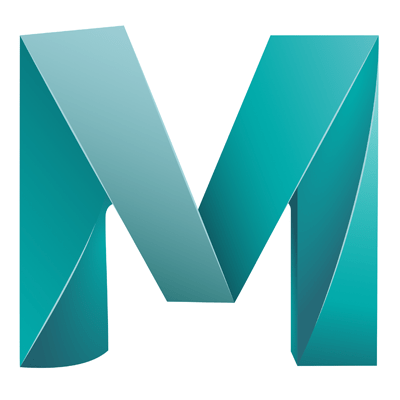This helps with finalising the rendered scene. To open the render view click on the render button with the eye on it.
Render View Window
- The render icon which is just the movie thing will render the current frame
- To re-render only a certain region, click and hold in the rendered image (You may need to click on the button in the menu – Immediately next to the render single frame icon)
- The next button along is the snapshot button, this allows us to save an image to our computer of the render
- Render Sequence: Allows us to render multiple frames or an animation
- IPR: You can enable this, and each time you make an update in the workspace to a model or values the changes will be updated in the render view
- You also access the render setting from this window by clicking on the button with the gear icon in the bottom right
- If you want to compare images click on the ‘Keep image’ icon (picture of an image), each time you perform a new render the previous image will be preserved, and accessible via the slider at the bottom of the render view window
- There are also exposure and colour contrast sliders in this window