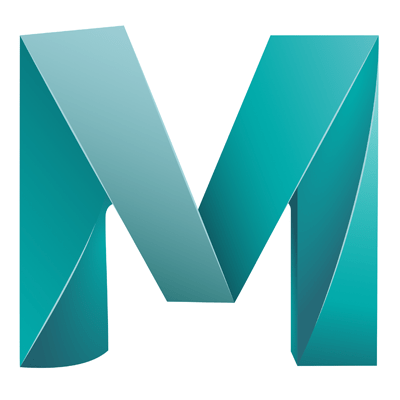- To show the effects of different lights in the workspace go to ‘Lighting’ > ‘Use all lights’ (Or ‘7’ on the keyboard)
- In the attribute editor you change light settings (Colour, Brightness)
- Decay: How the light drops off over distance
- Light Types which are not obvious:
– Point light : Emits light in all directions from a point
– Ambient light : Does not give you shadows
– Directional light : Light comes from specified direction across entire scene (It doesn’t matter where you place the light)
– Area light : Basically light on a plane, you can change the plane shape and size and the light will be affected accordingly (Great for ceiling lights)
- Spot lights have additional settings in the attribute editor which can be useful, like dropoff.
Light Manipulator Tool
A much better way to manipulate lights, especially for spot lights where you can use the mouse to drag where you would like the light to point. Saves time trying to angle the spot manually.
- Select the spot light
- Go to ‘Modify’ > ‘Transformation Tools’ > ‘Show manipulator tool’
- You can now drag on the object to where you want the light to point
- You can move the light itself and it will still point to the same place