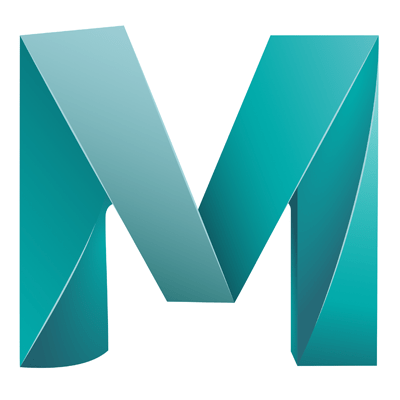NURBS objects have smooth edges and faces, you can adjust the smoothness quickly using the number keys, Poly objects adds smoothness by adding detail, however, the object can still be smoothed in the same way that the NURBS objects can use the number keys.
Regardless of what is selected, the object will be rendered smooth, the keys only change how the object is displayed in the workspace (This could be good for performance).
Polys
Poly objects adds smoothness by adding detail, however the object can still be smoothed in the same way that the NURBS objects can using the number keys.
1: Sharp
2: Caged (Shows sharp and smooth at the same time)
3: Shows only the smooth version
You can see what is happening during the poly smoothing in the attribute editor, to do this:
- Select the smoothed object
- Open the Attribute Editor
- Select the shape node (Tab, eg. pCubeShape1)
- Expand the ‘Subdivision Levels’ section
– Tick the ‘Display Subdivisions’ : Displayed as dashed edges
– Preview Division Levels : Increase/Decrease the detail, this actually adds more detail and is not just a visual helper
– Use Preview Levels for Rendering : This allows you to set the render detail to something different to the workspace detail, for example you can set the Preview Subdivisions Level to 2 and set the Rendering levels to 4. Meaning that the render will actually contain more subdivisions than the workspace preview, reducing complexity while modelling and adding it when rendering.
To apply the same smoothing using the menus, select the object and go to ‘Mesh’ > ‘Smooth (Menu icon)’.
The ‘Smooth Options’ window will appear, adjust the items to suit and press ‘Smooth’ to see the changes in the workspace. This will also show you a divisions dialog once the smoothing has been applied where you can increase/decrease the level of detail.
While smoothing polys is more demanding on processing power, once an object is smoothed using this method the new detail can be modelled, by this I mean that the new edges and faces actually exist and can be extruded or modelled.
NOTES
After you have been through the process of smoothing an object, it is more performance efficient to delete the history, as these will show the steps taken to get the final outcome and are not required if you are confident that you have achieved your goal.