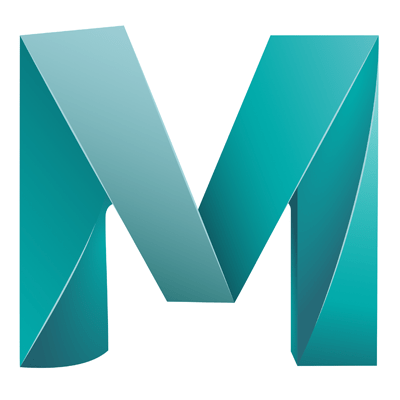Sometimes you will want to deform and object (by selecting faces, vertices or edges), this can be problematic if you also want the surrounding vertices to be effected by this move, making the deform action more organic. This is done using “Soft Selection”
To use:
– Double click on any of the select tools, make sure the toolbar is enabled, if not enable it with Windows > UI Elements > Toolbox.
– Once you have double clicked on the tool, a new ”Tool settings” window will appear
– Expand the “Soft Selection” section.
– Check the “Soft Selection” checkbox
- Now when you go to edit an object, you will see what looks like a heat map showing the affected area of any transformations done using the tool.
- To adjust the falloff (affected area) in the workspace, press and hold B + click and move the falloff live in the workspace.
- Play with the settings of the soft selection box to figure out the best values for given scenarios.