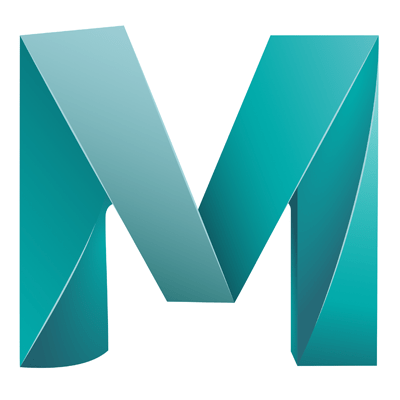When you start to model in Maya, you start with a basic shape and model into the shape or object that you want. This can often be done by adding more detail to our models.
Adding more details or sub-divisions to an object increases the poly count, this can have performance effects. A good example is the balance between detail and performance when creating a character for a video game for a system.
There are 3 different components we can use to modify our shapes:
- Vertex
– Click on one vertex, then hold SHIFT and double click another next to/above/below the 1st to select a vertex loop.
- Edges
– Double clicking on an edge will select the entire edge loop (An edge that goes all the way around your object).
– You can select multiple edge loops by holding SHIFT and double clicking any other required edge.
- Faces
– Face loops can be selected by clicking on a face, holding SHIFT and double clicking another connecting face.
When selecting each of the above, you can use SHIFT to select a range, saves clicking each individual one.