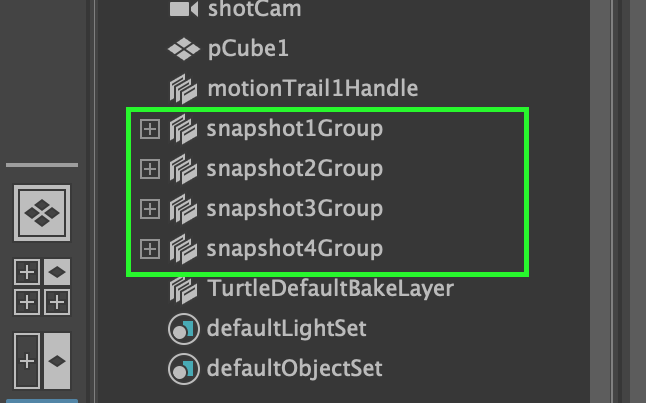The snapshot tool adds a realistic representation of an animated object directly onto the scene. With customization options such as allowing a specified frame range and defining the ‘increment’ this is a great tool for animators.
Go to ‘Visualize > Create Animation Snapshot’ and click on the option box:

This opens the Snapshot options window:

Start / End: Create snapshot based on a defined start and end frame.
Time Slider: Create a snapshot based on the entirety of our animation.
Increment: Allows us to define whenwe want to create a snapshot.
If we apply this you’ll see that you get a real representation of the objects journey through its animation, as a snapshot is created at each increment we specified previously:

This will add a number of snapshot groups to the outliner (Windows > Outliner) which we can select on an individual basis:
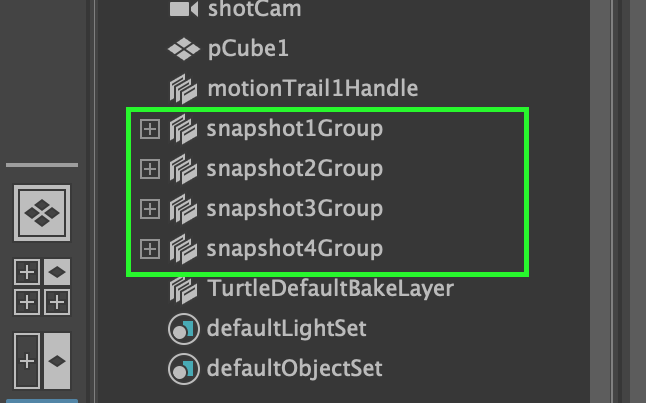
To delete the snapshots of our animation you’ll need to select these snapshot groups (Shift + Select) and press delete to remove.