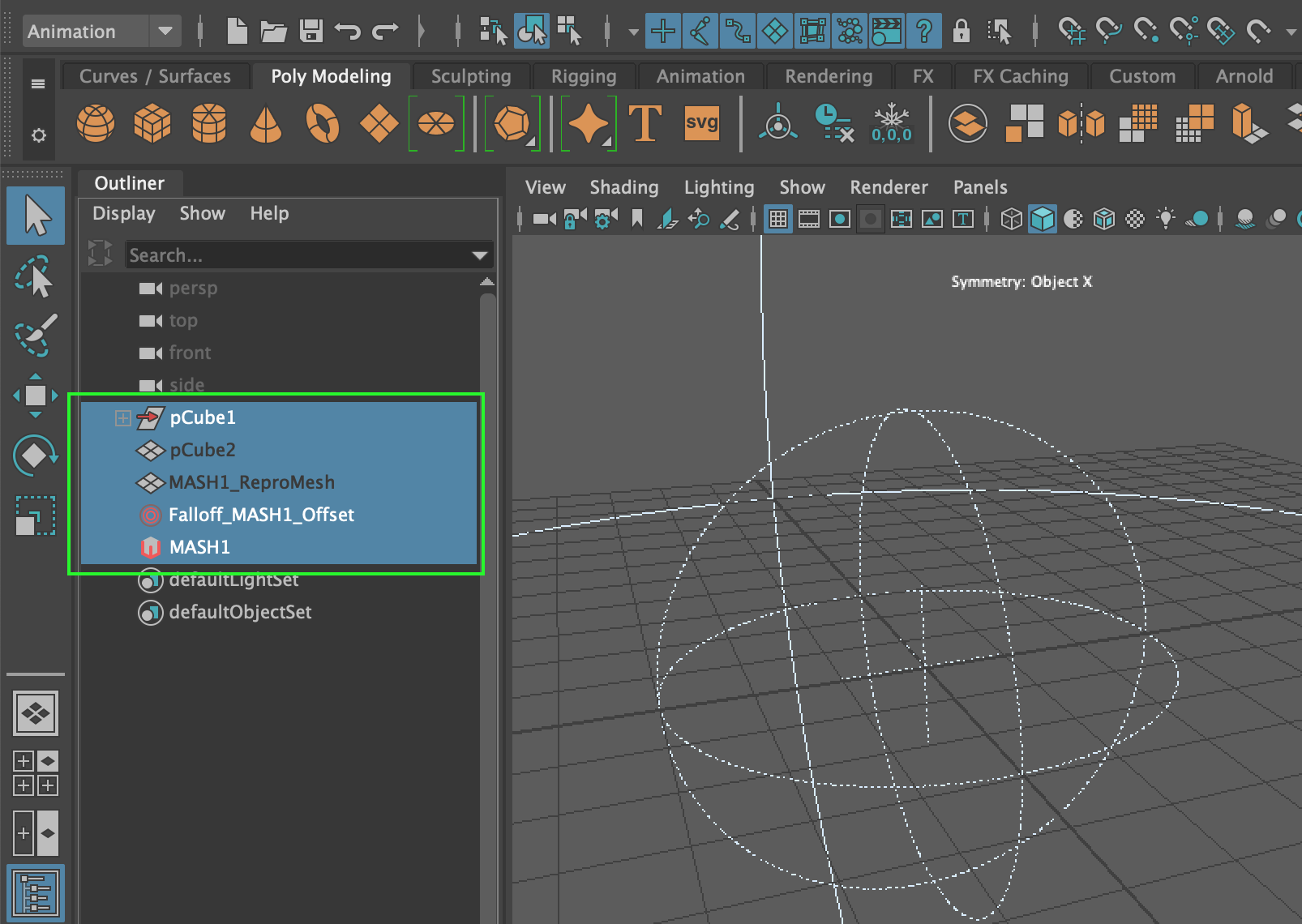Caching a simulation is like exporting a geometry model, but with animation rather than a single, static object. This is an essential practice when dealing with larger scenes with animations which can be intensive on computer hardware.
We will be caching an animation we created in this post, please go there and get set up if you want to follow along.
Select the animated object from the Outliner (In this case its our cube):
From the main menu select ‘Cache’ > ‘Alembic Cache’ > ‘Export Selection to Alembic…’
Enter a name for our exported simulation:
From our previous example we know that our animation is 90 frames in length, so we’ll update the time range to reflect this by selecting the ‘Start/End’ option and entering our animation start/end frames:
Click ‘Export’, you’ll see that Maya will calculate the Alembic file.
We can now delete all of the objects associated with the simulation we have just exported:
Tidy up at this point by deleting the history (Edit > Delete All by Type > History):
Now we can import our cached animation, go to ‘file’ > ‘import’, navigate to the Alembic folder, select our simulation and press ‘Import’:
The simulation will appear as a single object in the Outliner, and the animation can be played (Jumped to frame 46):