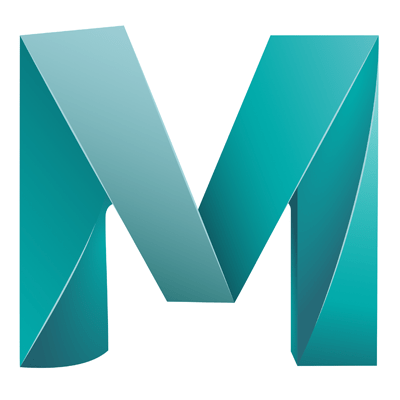Applying image textures to objects.
- Select the object
- Apply a Lambert material from the ‘Rendering’ shelf
- In the attribute editor in the colour channel, click the checkerboard
- In the ‘Create Render Node’ dialog (which should have popped up)
- Click on ‘File’ in the right side list
- This will open the ‘File Attributes’ node in the Attribute Editor
- Click on the file icon in the ‘Image Name’ field, this will open the file explorer
- Open the ‘sourceImages’ directory in the current project
- Select the desired image and click ‘Open’
- In order to see this in the workspace, press ‘6’, or go to ‘Shading’ > ‘Hardware Texturing’
Adjusting Settings
There are lots of settings for the applied texture image. These are all in the attribute editor:
- Color Balance: Adjust brightness and visibility
There is also a new node (Tab) created in the attribute editor (place2dTexture1), here you can adjust scale and rotation of the image texture.