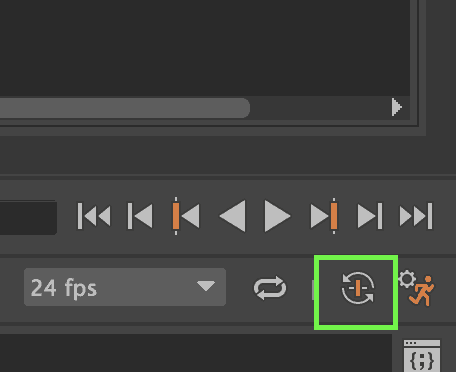The Autokey function automatically adds a key to a channel which already has one, each time the channel changes.
We’ll use a simple example to demonstrate the Auto keyframe function:
Create a poly cube
Set the timeline to frame 1
With the cube selected Right-click the transformX channel in the channel box and select ‘key selected’, this adds a key to the animation timeline.
Click on the Autokey button:
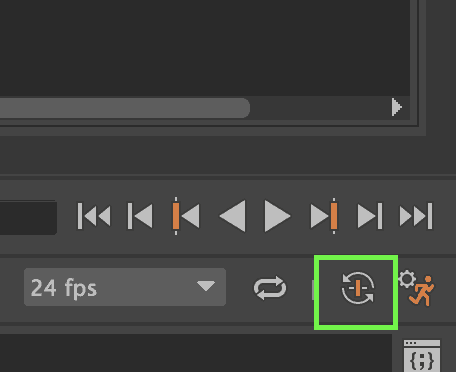
Now move the timeline to frame 10
With the cube selected change the value in the transformX channel (to anything other than 0)
A new key will automatically be added to the timeline: