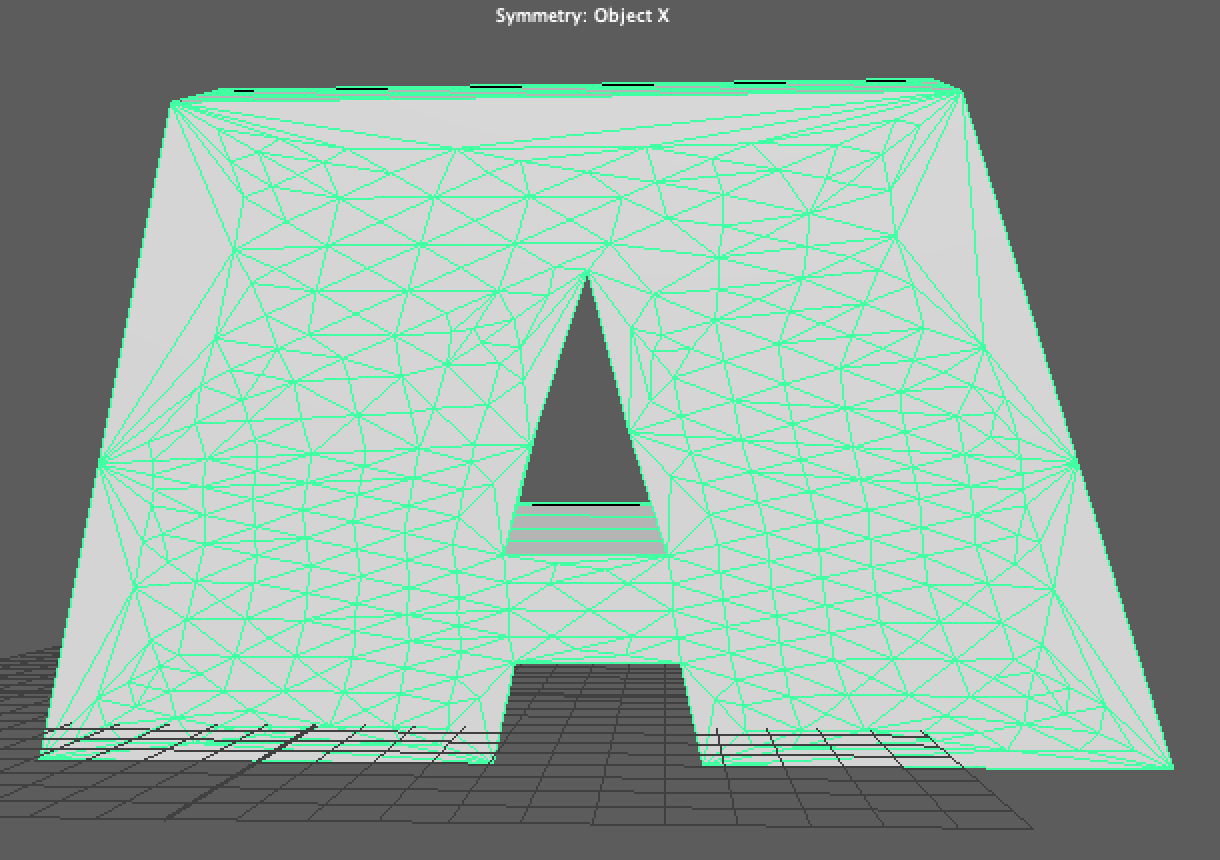A quick guide on how to add 3D text to your Maya scene, and a look into some additional options such as changing text and displaying time.
Create a Type Object
Go to ‘Create > Type’
The attribute editor will appear with a ‘type1’ node visible and a typeMesh1 object will appear in the outliner:
In the type1 node you can update the text (including adding line breaks), specify font weight, size and type.
Some additional options which relate to the options in a word processing application:
Tracking: Letter spacing
Leading Scale: Line height
Kerning Scale: Distance from origin, example:
The type manipulator tool allows you to select and modify each letter individually:
Generator
The generator tab contains options for generating text.
Frame number
– Length – The amount of numbers
– Change rate – When to update the text based on the frame number (2 will update the text every 2 frames etc…)
Scene Time
Displays the actual time of the scene in seconds and fractions of a second. In the example below we have our timeline set at 24fps, so at frame 24 our scene time will be 1 second:
Random
Will display a random letter/number at the frame change rate specified:
Animated Text
Allows you to set the text at specified frames, in the below example at frame 0 the text will be ‘this’, then at frame 3 it will change to ‘has’ and finally at frame 4 it will change to ‘changed’:
Python
Lets you enter a python expression for the text.
Animation
The animation tab contains all of the tools required to animate the text in the context of itself. For example; you are able to adjust the letter/word/line transform, rotation and scale channels and repeat the animation for each letter/word/line but not move the text object around the scene.
Geometry
This tab contains options for modifying the type object geometry, you can mess around in here and figure out what stuff does. However there is 1 important option, deformable type:
Enable this option if you plan to deform your text, without this option selected the cap/face of each letter is a single solid face, with the option enabled the face is converted to be constructed of many faces and vertices which gives us much more freedom to modify the object.
Deformable Type disabled:
Deformable Type enabled: