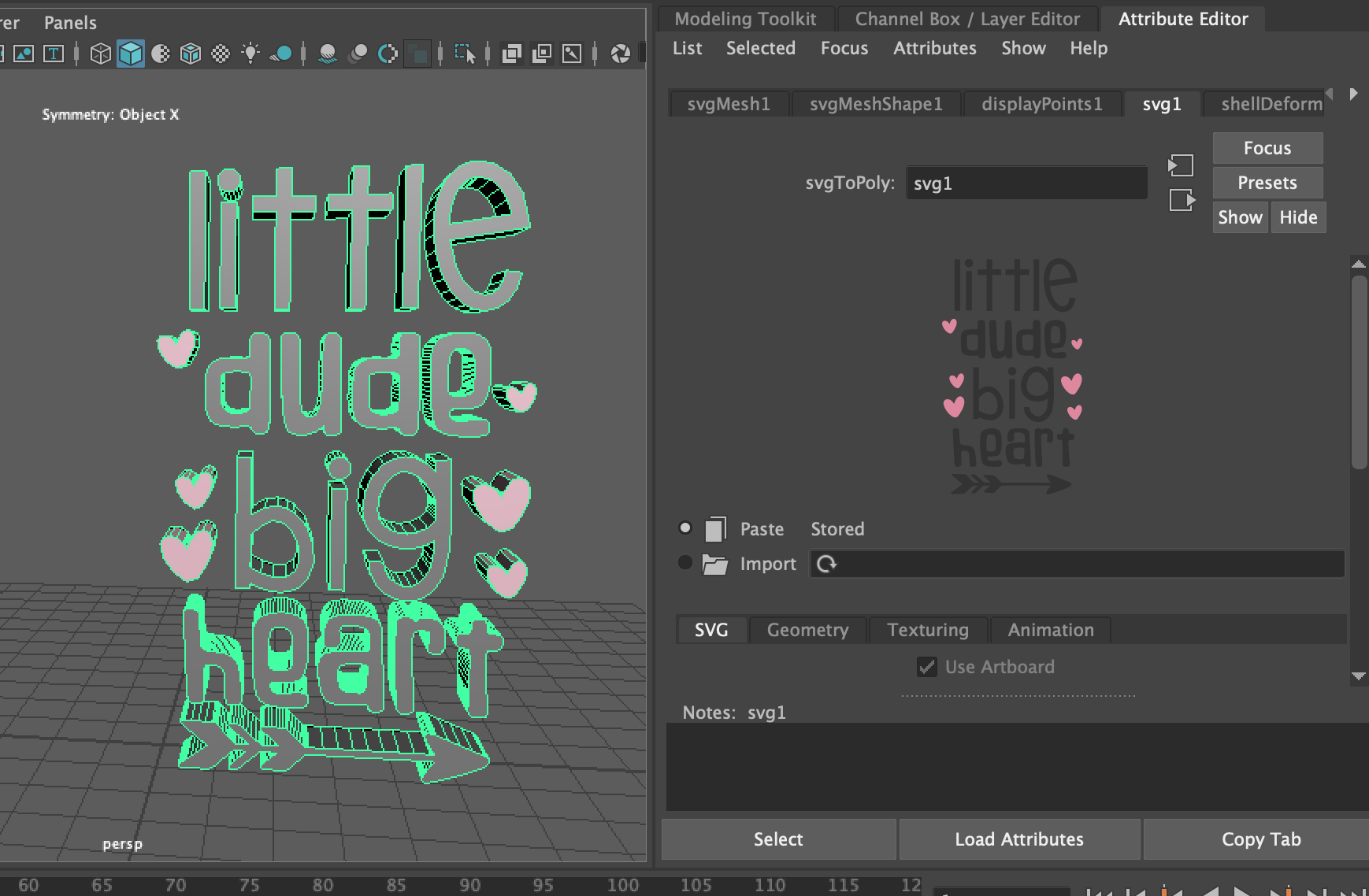Let’s see how we can import and external SVG into our Maya scene. You won’t need any experience creating the SVG’s for this example.
In the menu go to ‘Create > SVG’:
This will add an svgMesh object to the outliner, and also a shape in the workspace, this represents our SVG before we have selected/pasted it into our scene:
With the object selected, open the Attribute Editor and select the svg node:
Select your SVG in another application (In my case it is illustrator) and copy (CTRL + C or CMD + C):
Then got back to Maya and click on the paste button:
Your SVG will replace the placeholder image in the scene:
Alternatively you can use the Import option to find the SVG file on your file system and import it. This is a useful feature if someone else is working on the artwork and you are unfamiliar with vectors.
Press the Import checkbox and text, it doesn’t really look much like a button you can click, but it is!:
Note: If you plan on using MASH tools with the SVG object be sure to select “Deformable Mesh” from the SVG node options in the attribute editor. Otherwise, the face of the SVG object will be a solid face with no divisions.