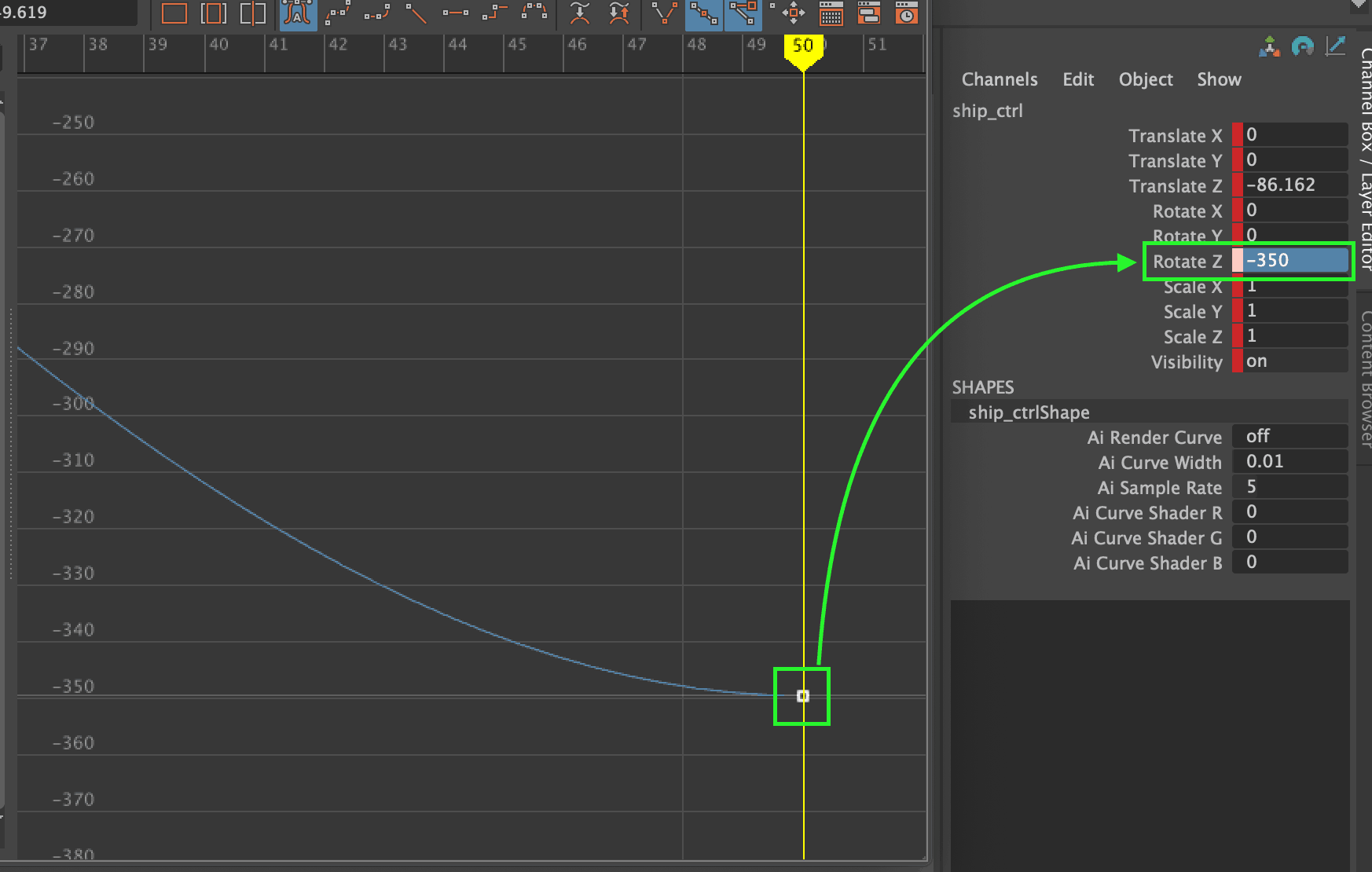A brief introduction on modifying keyframes in Maya’s graph editor, if you are planning to animate in Maya this will be a useful guide.
Reminder: Open the graph editor with ‘windows > Animation Editors > Graph Editor’

To modify a keyframe and value, select the channel you want to change in the left panel, the graph will update to display only the function curve for that channel:

Adjusting the function curve
Select a key in the graph (click and drag), some tangent handles will appear:

You can use these tangent handles to adjust the function curve and effect the animation, remember that the top values represent the time, and the left values represent the channel value:

By using the tangent handles we can adjust the values along the curve, in the example above at frame 35, the value of the Rotate Z channel is around -375, if we move the control handle down, we can fine tune the value.
For this example I have adjusted the function curve using the tangent handle so that at frame 35 the rotate Z value is closer the 300:

Adjusting the Channel Value in the Graph Editor
You can also move the keyframe directly in the graph editor. Lets take a look at an example curve:

You can see that at frame 50, the value of this channel is exactly -350, but what if we wanted to change this to -250? We have a couple of options:
Select the keyframe and update the value in the channel box:

Or click and drag the selected keyframe on the graph, you’ll see the channel value update in the channel box:

You can move the keyframe in any direction, if you want to adjust both the value and the position of the keyframe in time:

Note: Hold down shift if you only want to adjust one of the axis on the graph (value or time), this will prevent accidental changes on the wrong axis.
Adding a key to the Graph
Select the ‘Insert keys’ tool from the main toolbar in the graph editor:

The in the graph editor, middle mouse click (or CMD + Click on Mac) to add a new key: